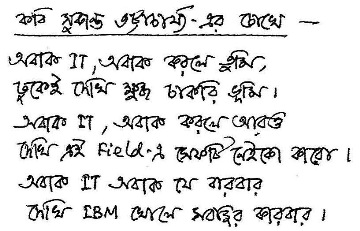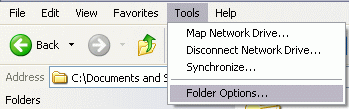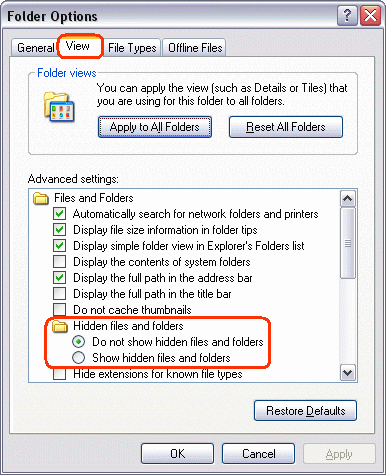Today the GATE 2009 results have been announced. My results surpassed my expectations. After the examination on Feb 8th, I was more-or-less confident about getting into top 100. This confidence even withstood the discussions that I had with my friends at college who had also appeared in GATE. Lots of mistakes were discovered in the process. Eight of my 2-marks answers were wrong. Among the wrong ones around 3 were silly mistakes. The rest 5 were conceptual faults. Some of my wrong concepts stood corrected, which I guess is the long term benefit of the process.
Today morning was awesome, I was expecting a rank below 100 and secretly hoping it to be below 50. But the rank was better than all that at AIR 12, 99.97 %tile. I just could not believe it. It was Sukanto who gave me the good news at 09:58. We were all waiting for the results to go live at 10:00, but it was live at the IIT Kgp site shortly before that.
Future Plans
Now that GATE 2009 result has been very good I intend to go for higher studies in either IISc or a top IIT of the country in a M.Tech. or M.E. program. Will be applying for them as soon as possible. It feels great that I would be able to study under the best faculty that the country has to offer.