Yesterday I formatted my desktop computer and installed Win XP SP3. There was this strange problem of not being able to see the hidden files in Explorer. By default, users are not not supposed to be seeing hidden files. So the standard way is to go to the “Tools > Folder Options” in Explorer.
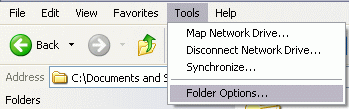
Then browse to the “View” tab, in the window.
Select the radio button corresponding to “Show hidden files and folders”. Then apply this setting.Close all the explorer windows and then open one Explorer window to check the effect of the new setting.
However in my case, the setting did not have any effect what so ever. I repeatedly followed the above steps but somehow it did not seem to work. Maybe its due to some program conflicts, or maybe due to SP3. I did not face this problem in my older SP2 installations even after installing SP3 on top of SP2.
Thankfully, this has a workaround by tweaking the registry. From the “Start” menu, select “Run” option,
Then type “regedit” (without quotes) and press enter.
You should now see something like,

Then browse to
“HKEY_CURRENT_USER\Software\Microsoft\Windows\CurrentVersion\Explorer\Advanced”.

In the right hand area, double click on “Hidden”. And change the value to 1.

The final regedit window should look like,

Now close the all the explorer windows. Log off and log in. You should see the effects of your registry change. The hidden files will be shown in the explorer.
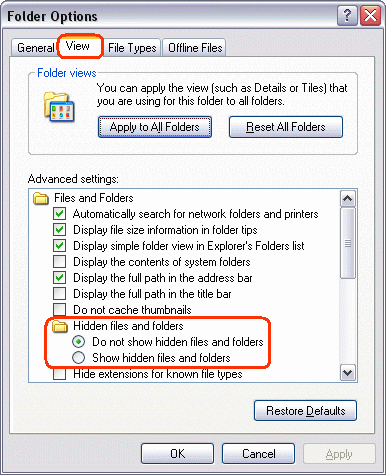


This actually seems to be an after effect of some the common virus'es that exploits the autorun feature of drive and are mainly spread through pen drives
ReplyDeleteTHANKS MAN IT WORK GREAT FOR ME.
ReplyDeleteThanks! You saved another life today:-)
ReplyDeleteARNOLD